Zmod Tips and Tricks
By: SmartyThis 'tutorial' is intended to collect a bunch of smaller Zmodeler 2 techniques and practices that I have found useful over the years. While Blender and Zmodeler 3 are the only programs that can directly export for current games, I still find that Zmodeler 2 has its uses. It runs well on older computers and can be a very competent program if you spend enough time with it.
Scaling Accurately
Zanoza Modeler uses a scale in meters. The various size and radius parameters in the primitive creation dialogue are therefore in meters. If you have real-world measurements of what you're modeling, you can use these to make your model accurately-scaled in the game.
The hard part is actually finding real-world measurements. A lot of late-model trucks have relatively complete 'blueprints' in their associated body builders manuals. Try searching for these before you spend money on blueprints from third-parties. Chances are, they ripped those off from body builders manuals in the first place.
To convert a dimension from inches to meters, simply multiply by 0.0254.
A big thanks goes out to Kevin (Luder) for cluing me in to the scale being in meters! Yeah, I went something like 10 years without fully realizing that...
Coordinate Systems
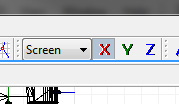
The axes widget in Zanoza Modeler has a drop down menu with three modes: World, Screen, and Local. Most users leave this on Screen and never give it a second thought. Stick around and I'll tell you what you're all missing out on!
Global/World Coordinate System
In the bottom left corner of each viewport in Zmod, you'll notice the "tripod" which indicates the alignment of the viewport relative to the coordinate system in the scene. The axes of this coordinate system are the ubiquitous x, y, and z. We refer to this as the Global or World Coordinate System.
Local Coordinate System
If you are observant, you'll notice that each node in the scene has a similar tripod that becomes rather visible when the node is highlighted. That tripod indicates the Local Coordinate System for that node. For some special nodes in SCS games, the position and orientation of the local coordinate system is very important. For example, in PTTM, wiper nodes (wiper0, wiper1, etc) rotate 135° about the local y axis (following the right-hand rule).
Screen Coordinate System
The Screen Coordinate System corresponds to the x (horizontal) and y (vertical) directions in the active viewport. This even applies to the User and Perspective viewports, though I recommend against using it in Perspective.
[to be continued]
Last modified: Nov 12, 2015